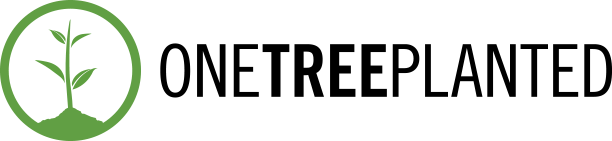Introduction
The rapid growth of the internet has transformed the way we live, work, and communicate. However, this increased connectivity also comes with potential risks to our privacy and security. As Android users, it’s crucial to practice safe browsing habits to protect ourselves from cyber threats. In this comprehensive guide, we’ll cover the essential privacy tips, tools, and best practices for safe browsing on Android devices, including the benefits of using an incognito browser like Snap Search.
1. Keep your device updated
To ensure safe browsing on Android, always keep your device updated with the latest security patches and firmware. These updates often contain critical fixes for vulnerabilities that hackers could exploit to access your personal information.
- Regularly check for updates in your device settings
- Enable automatic updates when possible
- Avoid downloading updates from untrusted sources
2. Use strong, unique passwords
Weak passwords make it easy for hackers to access your accounts. Always use strong, unique passwords for each of your accounts and update them periodically.
- Use a combination of uppercase and lowercase letters, numbers, and special characters
- Consider using a passphrase or a password manager
- Enable two-factor authentication (2FA) when available
3. Be cautious of public Wi-Fi
Public Wi-Fi networks are often unsecured and can expose your data to potential hackers. When using public Wi-Fi, be cautious about the activities you perform online.
- Avoid logging into sensitive accounts, such as banking or email
- Use a virtual private network (VPN) to encrypt your data
- Turn off file sharing and Bluetooth to minimize exposure
4. Be mindful of app permissions
Some apps may request access to your personal data or device features that aren’t necessary for their functionality. Always review app permissions before installation and only grant access to trusted apps.
- Download apps from the official Google Play Store
- Regularly review app permissions in your device settings
- Uninstall apps that require excessive permissions
5. Secure your browser
One of the most important aspects of safe browsing on Android is securing your browser. Choose a browser that focuses on privacy and security, such as Snap Search, which offers incognito browsing, ad blocking, and automatic night mode.
- Enable “Do Not Track” in your browser settings
- Regularly clear your browsing history, cookies, and cache
- Consider using an incognito browser like Snap Search for enhanced privacy
6. Use ad blockers
Intrusive ads can not only be annoying but can also pose a security risk. Some ads may contain malicious code or redirect you to phishing websites. Using an ad blocker, like the one built into Snap Search, can help enhance your privacy and security.
- Install an ad blocker from a trusted source
- Regularly update your ad blocker to ensure it stays effective
- Avoid clicking on suspicious ads or pop-ups
7. Be wary of phishing scams
Phishing scams attempt to trick you into providing sensitive information, such as passwords or financial details. Be cautious when clicking on links in emails, text messages, or social media.
- Verify the sender’s email address and the URL of any link before clicking
- Look for signs of a phishing scam, such as poor grammar or spelling
- Use a browser that warns you of potential phishing websites, like Snap Search
Conclusion
Practicing safe browsing on Android is essential to protect your privacy and personal information from cyber threats. By following these best practices and utilizing privacy-focused tools like Snap Search, you can minimize risks and maintain a secure online experience. Remember to keep your device updated, use strong passwords, be cautious of public Wi-Fi, review app permissions, secure your browser, use ad blockers, and stay vigilant against phishing scams. By incorporating these habits into your daily browsing routine, you can confidently navigate the internet with peace of mind.
You could also check out this article for a privacy test of Android’s best Private Browsers.