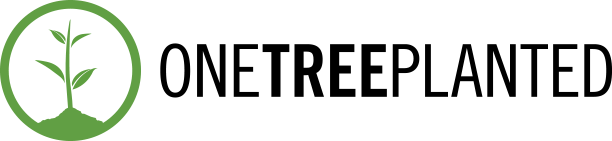The biggest difference between reading content on your phone vs reading on your laptop or reading a book, is mostly got to do with the size of the object. It’s not easy to scroll through thousands of words on your mobile device – there’s a lot going on and you can’t focus on the words. Thankfully, by activating Reader Mode for Websites on Android, you can remove all the distraction from the page and achieve an easier to read, simple looking layout – where the text is the hero.

Activating Reader Mode on Snap Search
Turning on Reader Mode is simple through Snap Search – simply tap on the option in the menu while browsing the site. Refer to the below image:

Bonus Advantage
Enabling reader mode has another advantage not many know of. Nowadays, most news portals & websites block their content behind a paywall – you have to pay and/or subscribe to ‘read more’. Some of them even block content if you have an Ad Blocker active. If you come across such websites, fear not – simply activate Reader Mode. Doing so will bypass these restrictions and provide the article in an easy to read format.
Note: Not all websites are compatible with reader mode. The obvious ones are websites like YouTube, Google etc that aren’t meant to be ‘read’. This feature is best suited for news websites, blogs and other article formatted content on the web.
Before & After

Snap Search aims to provide the best experience of browsing the web safely! Read more about our latest update or learn how to turn on Dark Mode for websites too!
We keep improving all features with every update, and we make sure to do our best to have perfect compatibility with all websites too. What do you think about it? We would love to hear your ideas & thoughts!